Understanding the reasons behind your GPU’s performance drop is key to resolving the issue and restoring peak performance.
In this article, we will explore the common causes and solutions for a GPU that is not performing as expected.
Common Causes of GPU Underperformance:
Outdated Drivers:
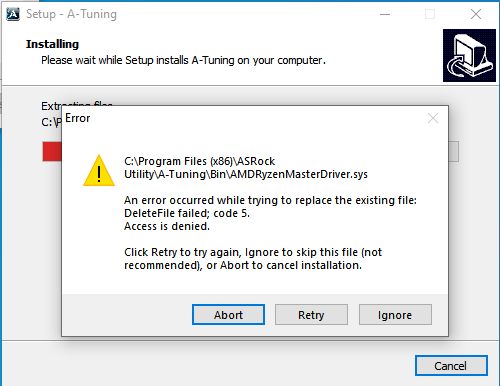
One of the most common reasons for GPU underperformance is outdated drivers. GPU manufacturers frequently release driver updates to optimize performance, fix bugs, and add support for new features. Running outdated drivers can result in suboptimal performance and compatibility issues.
Solution: Regularly check for and install the latest drivers from your GPU manufacturer’s website (NVIDIA, AMD, or Intel). This ensures your GPU can utilize the latest optimizations and fixes, which can significantly enhance performance and stability.
Overheating:
GPUs generate a significant amount of heat during operation. If your GPU is overheating, it may throttle its performance to prevent damage. This can happen if the cooling system is inadequate, the thermal paste has degraded, or dust has accumulated in the cooling vents.
Solution: Ensure your GPU has adequate cooling. Clean the dust from your system, replace the thermal paste if necessary, and consider upgrading your cooling solution. Additionally, monitor your GPU temperatures using software tools to ensure they remain within safe limits.
Power Supply Issues:
A power supply unit (PSU) that cannot provide enough power to your GPU can cause underperformance. This is especially true for high-end GPUs that require significant power.
Solution: Check if your PSU meets the recommended wattage for your GPU. Upgrade to a higher wattage PSU if necessary and ensure all power connectors are securely attached. A high-quality PSU with an appropriate wattage rating is crucial for maintaining stable and efficient GPU performance.
Bottlenecking:
Your GPU might be underperforming because it is bottlenecked by other components, such as the CPU or RAM. A bottleneck occurs when one component limits the performance of another.
Solution: Identify potential bottlenecks using performance monitoring tools. Upgrading your CPU, increasing your RAM, or optimizing system settings can help alleviate bottlenecks. Ensuring a balanced system where all components work harmoniously can maximize overall performance.
Background Processes:
Running multiple background processes and applications can consume system resources, leading to reduced GPU performance. This is common in systems that are not optimized for gaming or heavy workloads.
Solution: Close unnecessary background processes and applications when using your GPU-intensive software. Use task managers or system optimizers to manage startup programs and background tasks. Freeing up system resources can ensure your GPU has enough processing power to perform optimally.
Also Read: Is GPU Sagging Bad – A Comprehensive Guide!
Incorrect Settings:
Incorrect GPU settings can lead to underperformance. This includes power management settings, resolution and graphics settings, and game-specific configurations.
Solution: Adjust your GPU settings for optimal performance. Ensure power management is set to “Maximum Performance” and configure in-game settings to match your system’s capabilities. Experiment with different settings to find the best balance between performance and visual quality.
Software Conflicts:
Conflicts between different software applications, drivers, or system updates can cause GPU underperformance. This can include issues with operating system updates or conflicts between GPU drivers and other installed software.
Solution: Ensure your operating system and all software are up-to-date. Consider rolling back recent updates or reinstalling problematic software to resolve conflicts. Keeping your system software in harmony can prevent performance issues caused by compatibility problems.
Hardware Issues:
Physical hardware issues, such as a damaged GPU, faulty cables, or an incompatible motherboard, can cause underperformance.
Solution: Inspect your hardware for visible damage. Test your GPU in another system to determine if the issue is with the GPU itself or other components. Replace or repair any faulty hardware. Ensuring all hardware components are functioning correctly is essential for optimal GPU performance.
Insufficient VRAM:
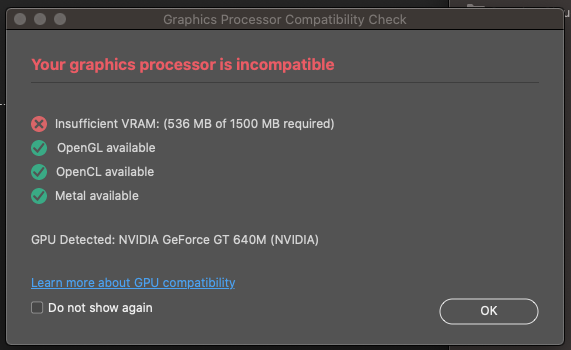
Running applications that require more video memory (VRAM) than your GPU has can lead to performance issues. This is common in high-resolution gaming or professional applications that use large datasets.
Solution: Lower the resolution or graphics settings of your applications to reduce VRAM usage. If possible, upgrade to a GPU with more VRAM. Sufficient VRAM is crucial for handling high-resolution textures and complex graphical computations.
Malware and Viruses:
Malware and viruses can consume system resources and cause a significant drop in performance, including GPU performance.
Solution: Regularly scan your system for malware and viruses using reputable antivirus software. Remove any detected threats and keep your antivirus software up-to-date. Maintaining a clean and secure system can prevent performance degradation caused by malicious software.
Additional Causes and Solutions:
Overclocking Instabilities:
Overclocking your GPU can lead to increased performance, but it can also cause instability if not done correctly. Overclocking pushes your GPU beyond its factory settings, which can lead to overheating, crashes, and performance drops if the overclock is unstable.
Solution: Use reliable overclocking software to test and ensure the stability of your overclock. Monitor temperatures closely and adjust fan speeds to keep your GPU cool. If you experience instability, consider dialing back the overclock to a more stable level.
Memory Bandwidth Limitations:
Memory bandwidth is the rate at which data can be read from or stored into a semiconductor memory by a processor. GPUs with limited memory bandwidth may struggle with high-resolution textures and demanding graphics tasks.
Solution: Lower the resolution and texture settings in your applications to reduce the load on your GPU’s memory bandwidth. Upgrading to a GPU with higher memory bandwidth can also help alleviate this issue.
Operating System Issues:
The operating system (OS) can impact GPU performance. Certain updates, settings, or corruption within the OS can cause performance issues.
Solution: Ensure your OS is up-to-date with the latest patches and updates. Consider performing a clean installation of the OS if you suspect corruption or persistent issues. Regular OS maintenance can help maintain optimal GPU performance.
Also Read: How To Know If GPU Will Fit In Case – A Comprehensive Guide!
Aging Hardware:
As hardware ages, it can degrade in performance due to wear and tear. Older GPUs may not be able to handle newer, more demanding applications as effectively as they once did.
Solution: If your GPU is significantly aged, consider upgrading to a newer model. Keeping your hardware up-to-date can ensure compatibility with the latest software and maintain high performance levels.
Driver Conflicts:
Sometimes, conflicts between different drivers can cause GPU performance issues. This can occur if there are remnants of old drivers after upgrading or if there are conflicting drivers installed for other hardware.
Solution: Use driver cleanup tools to remove old or conflicting drivers. Perform a clean installation of the latest GPU drivers to ensure there are no conflicts. Keeping your driver environment clean and up-to-date can prevent performance issues caused by driver conflicts.
Thermal Throttling:
Thermal throttling occurs when a GPU reduces its performance to prevent overheating. This can be caused by inadequate cooling solutions or blocked airflow within the system.
Solution: Improve the cooling of your GPU by ensuring proper airflow in your case, adding additional fans, or using a more effective cooling solution such as liquid cooling. Regular maintenance of your cooling system can prevent thermal throttling and maintain optimal GPU performance.
PCIe Slot Issues:
The PCIe slot on your motherboard may have issues that affect GPU performance, such as dust accumulation or electrical problems.
Solution: Ensure your GPU is properly seated in the PCIe slot. Clean the slot and the GPU connector to remove any dust or debris. If necessary, try a different PCIe slot or test the GPU in another system to rule out motherboard issues.
Software Optimization:
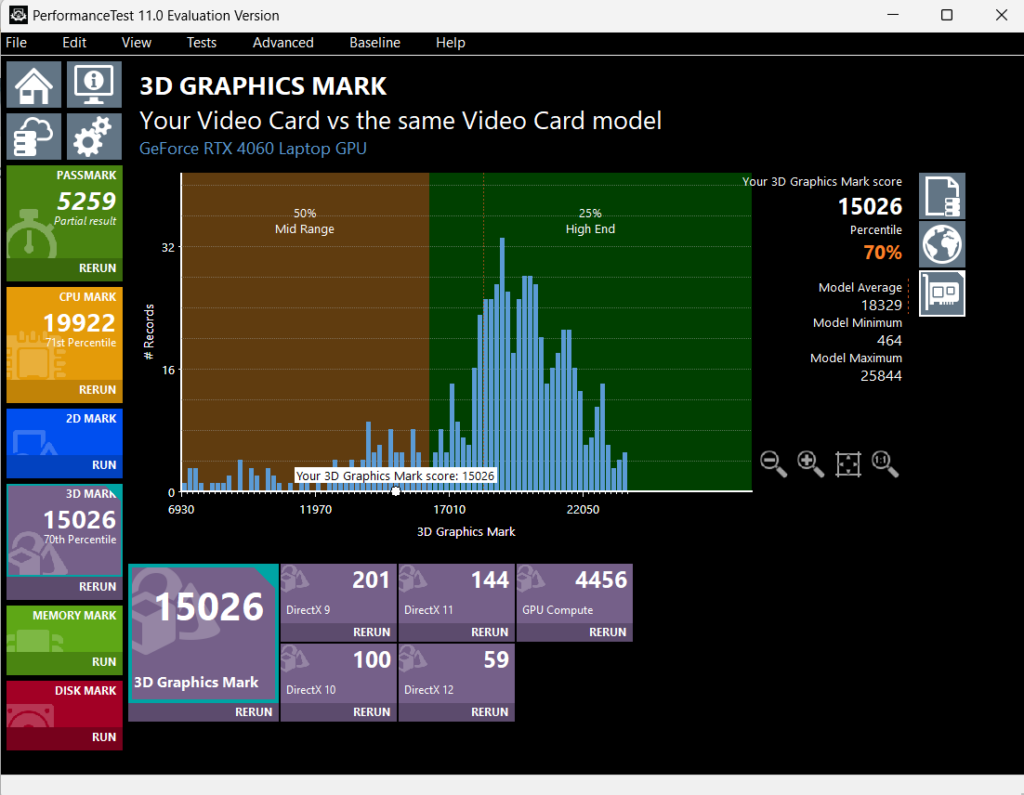
Some applications and games may not be optimized for certain GPUs, leading to underperformance despite having capable hardware.
Solution: Check for patches or updates for the application that may improve performance. Additionally, look for community mods or configuration tweaks that can enhance performance for specific applications. Keeping your software optimized can ensure you get the best performance from your GPU.
Steps to Diagnose GPU Underperformance:
- Monitor GPU Performance: Use tools like MSI Afterburner, GPU-Z, or Windows Task Manager to monitor your GPU’s performance, temperature, and usage. These tools can help you identify abnormal behavior and pinpoint the cause of underperformance.
- Check for Driver Updates: Visit the official website of your GPU manufacturer (NVIDIA, AMD, or Intel) to download and install the latest drivers. Updated drivers can fix bugs and improve performance.
- Optimize System Settings: Adjust power management settings, close unnecessary background processes, and configure application settings for optimal performance. Ensuring your system is optimized can significantly improve GPU performance.
- Test Different Applications: Run various GPU-intensive applications or games to see if the underperformance is consistent across all software. This can help you determine if the issue is application-specific or system-wide.
- Inspect Hardware: Check for physical damage, ensure all connections are secure, and test your GPU in another system if possible. Identifying hardware issues early can prevent long-term damage and performance loss.
- Scan for Malware: Use antivirus software to scan and remove any malware or viruses that may be affecting your system. Keeping your system free of malicious software is essential for maintaining optimal performance.
FAQ’s
1. Why is my GPU underperforming?
Your GPU could be underperforming due to outdated drivers, overheating, insufficient power supply, bottlenecking by other components, or software conflicts.
2. How can I update my GPU drivers?
Visit your GPU manufacturer’s website (NVIDIA, AMD, or Intel) and download the latest drivers. Regular updates ensure optimal performance and stability.
3. What should I do if my GPU is overheating?
Ensure adequate cooling, clean the system of dust, replace thermal paste if necessary, and monitor temperatures using software tools to prevent overheating.
4. How can background processes affect GPU performance?
Running multiple background processes can consume system resources, reducing GPU performance. Close unnecessary applications to free up resources.
5. What are some steps to diagnose GPU underperformance?
Monitor GPU performance using tools like MSI Afterburner, check for driver updates, optimize system settings, test different applications, inspect hardware, and scan for malware.
Conclusion
Identifying why your GPU is underperforming involves a combination of software and hardware checks. By systematically addressing the common causes of GPU underperformance, you can restore your system to its optimal performance. Regular maintenance, updates, and monitoring are key to preventing future issues and ensuring your GPU runs smoothly.
